I was helping a writer setup a Facebook fan page recently
and found the experience a tad frustrating. What I don’t like about Facebook is
how interlinked profiles and fan pages are.
This particular client wanted to keep her privacy settings
as secure as possible on her profile. However, on her business page, she wanted
the world to find her.
Well, that’s impossible on Facebook. The king of all social
media won’t let you tailor your settings within one account.
If you’re thinking, “I’ll just set up a separate account”
forget it. Facebook doesn’t allow users to have more than one account.
So what’s a person to do? Use the lists feature.
You can liberalize your settings and protect your posts from specific audiences by categorizing your
friends, family members, colleagues, and fans into lists. Once you establish lists, each time
you post an update you can select how public or how private you’d like the information
to be.
Lists are easy to create.
} Go to your Facebook profile. Click
the Home link (along the top-right of the page)
} Go
to the left-hand column and click on More next to Lists.
} Select
the list you want to edit or click Create a List and give it a name.
} A
Friends prompt will appear, click it, then select which of your Facebook
friends should be in this list.
} Once you create your lists, you
can manage them by clicking on the target list, then clicking on Manage List.
A window will appear offering options to delete the list, add/remove friends,
and choose update types.
} Now this is cool: You can hide your
lists from public view on your news feed by hovering over the pencil next to
your list and clicking on Hide.
} From now on, when you type a
status update you can select which list will view your post.
Incorporating the list features allows you to liberalize
your privacy settings and rest
assured that only your friends will see what you want to share – and no one
else!


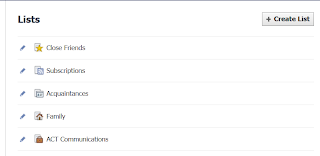




No comments:
Post a Comment